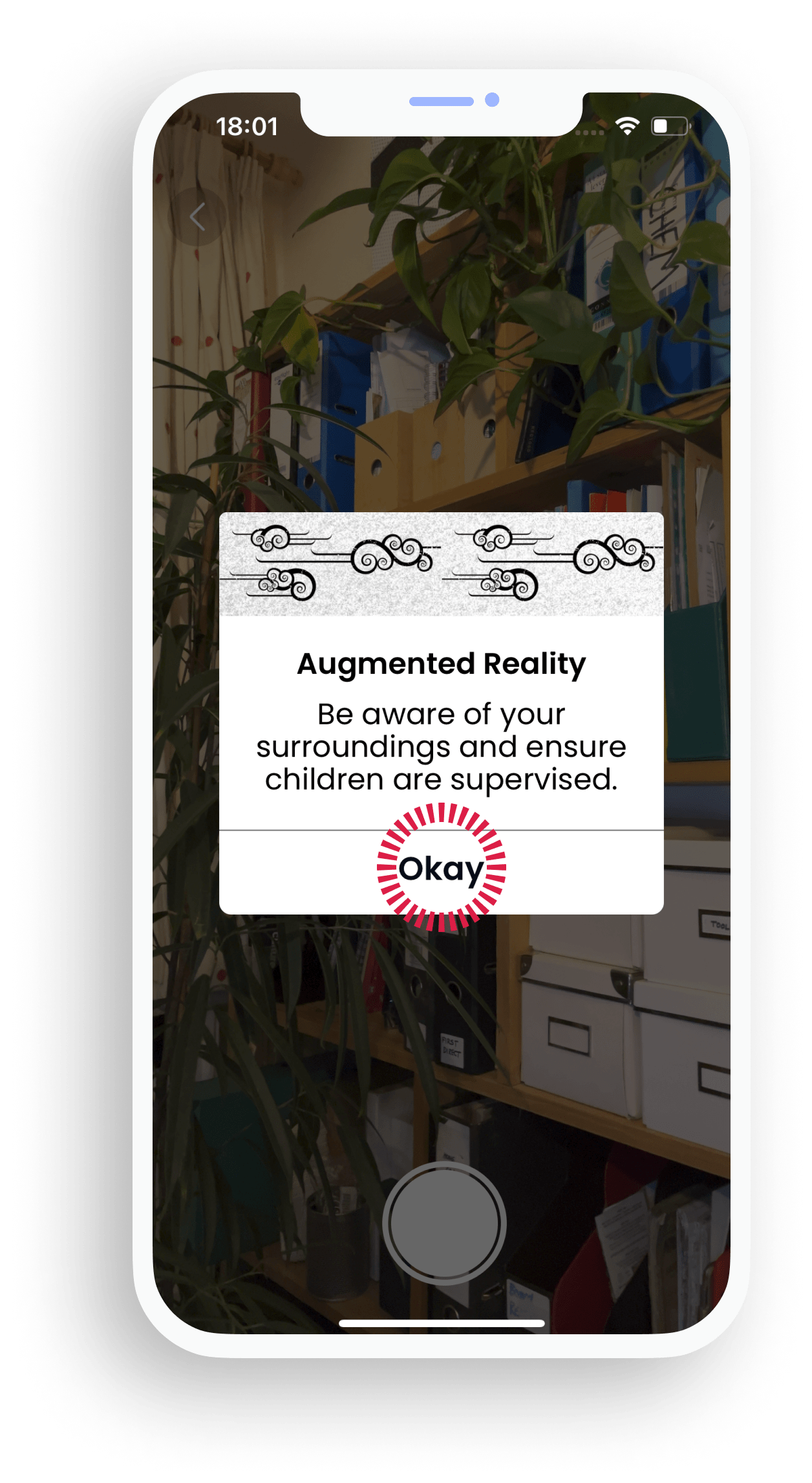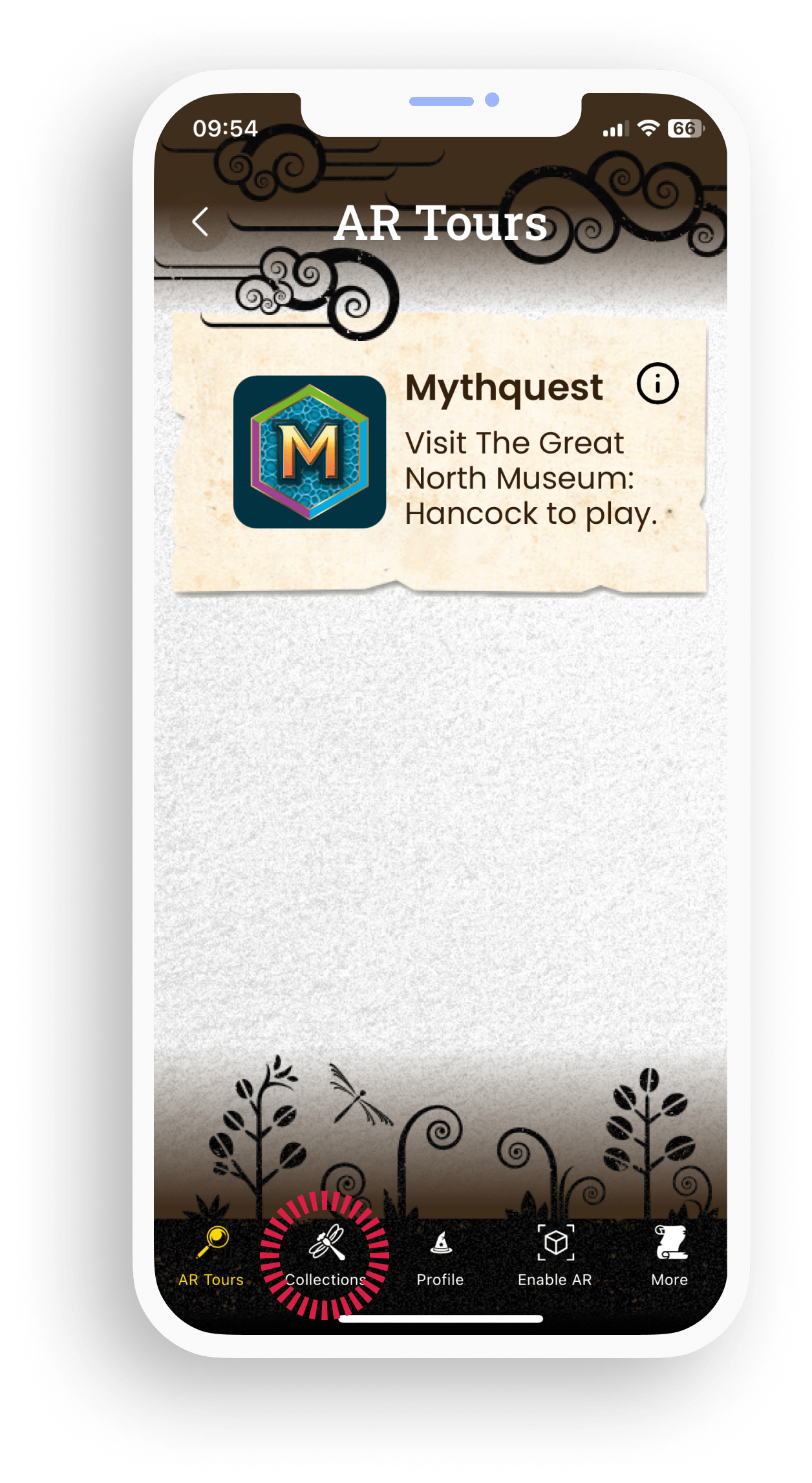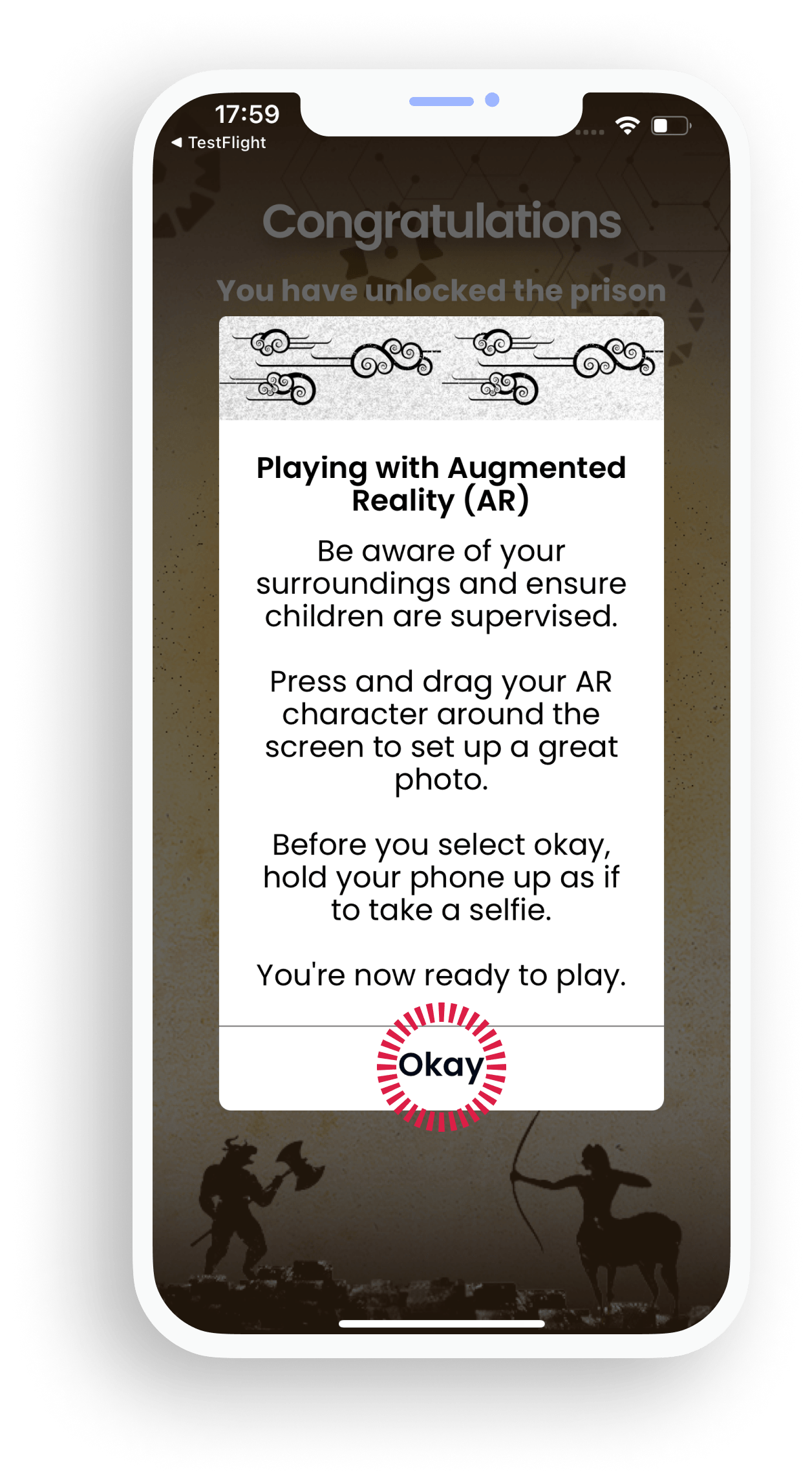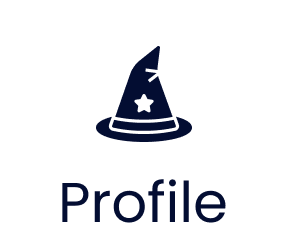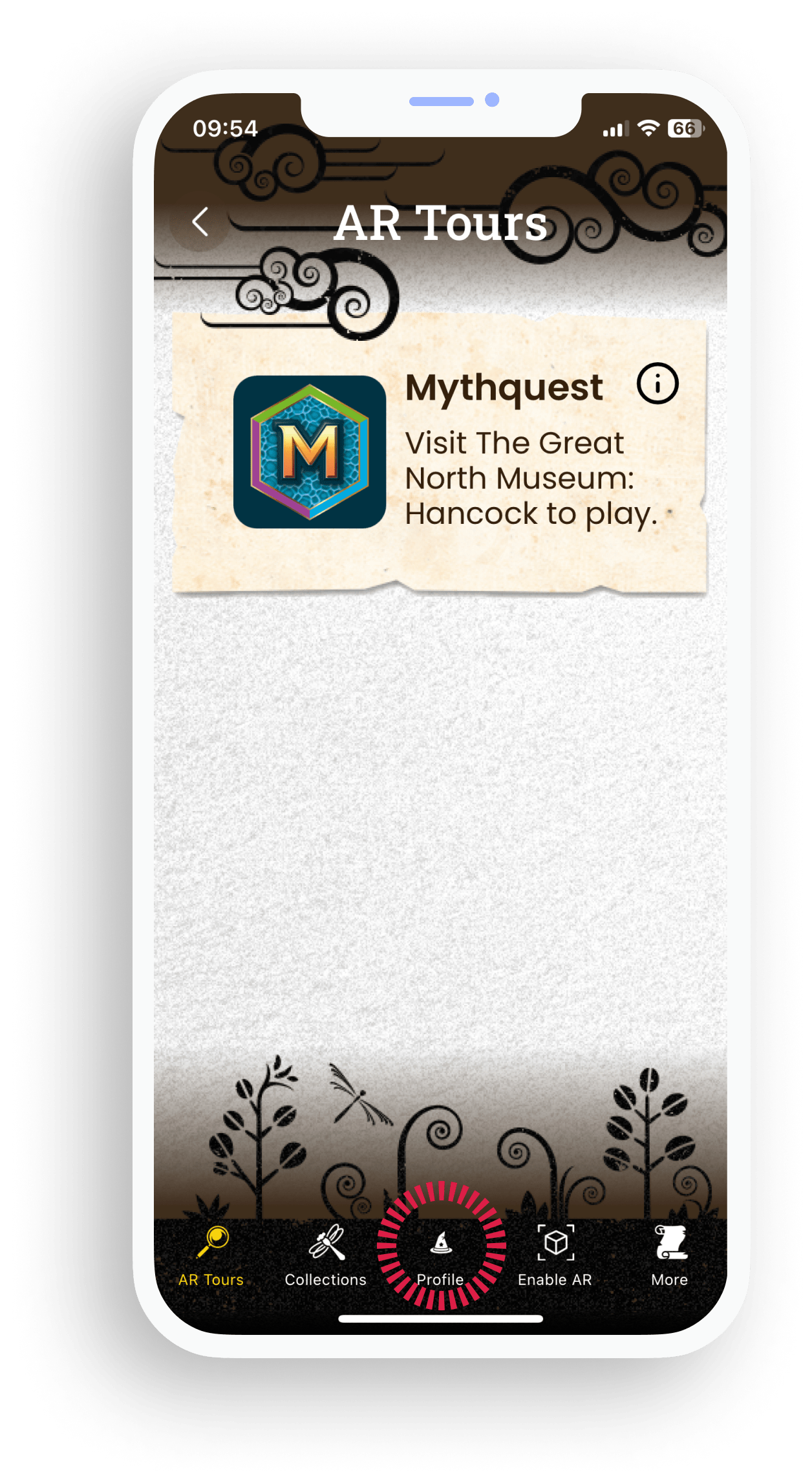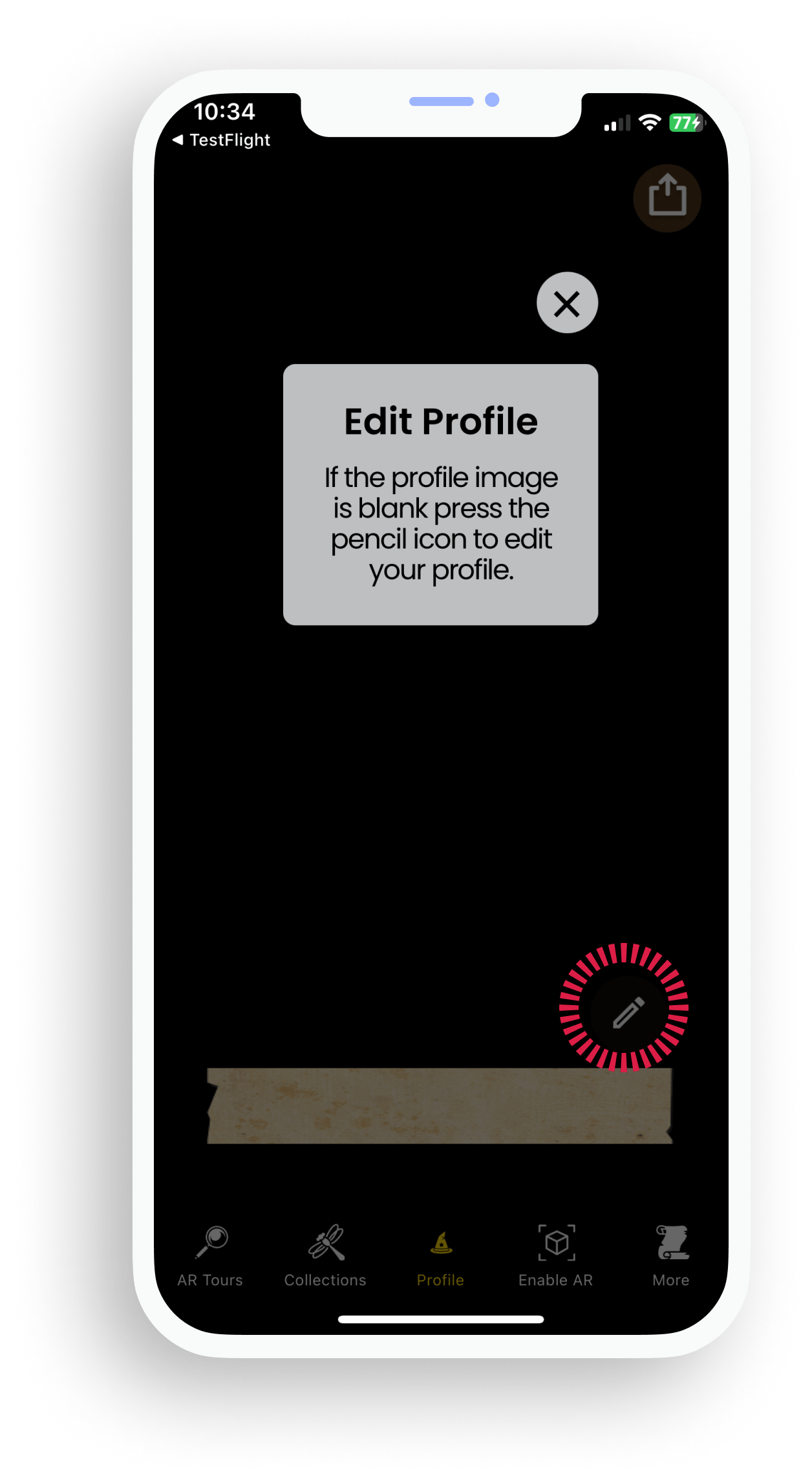Invite only
Guide to AR Tours demo app
Getting started
Download the TestFlight app
To access the AR Tours beta demo app, you must first download the TestFight app on the iPhone you plan to use to view the AR Tours app.
Once the TestFlight app is on your iPhone, open the invitation link you have been sent via email on the same iPhone. Get in touch if you don’t have the link.
Select ‘Install’ and then ‘Open’ when prompted.
Give AR Tours permission to use Bluetooth, then select ‘Next’ and ‘Start Testing’ – and that is you done :)
The AR Tours demo app, which has a cat face icon, is now on your device. You can access it anytime.
Android phone users
Sorry Android phone users, the AR Tours demo app is currently only available for use on iPhones.
2. Use trigger images to activate AR experiences
You need two devices to test this triggering feature. The mobile device you are using to view the AR Tours demo app and another device to view this web page.
Recommendation
Once you are familiar with the process please use the trigger images in the Play with AR page. It is less cluttered and works better. Alternatively go to 3.Use rewards in Collections to activate AR experiences, below.
Open your AR Tours demo app and select the ‘Enable AR’ tab to get started.
Read the Get ready instructions then tap ‘Get started’.
To work you need to give AR Tours permission to access your camera.
Acknowledge the safety message.
Hold your phone up as if you are going to take a photo of the dragon or frog below.
The character in the image will spring to life!
Tip tips
Try and only get one image in the camera view, otherwise they characters wil flight for your attention, not a great look.
If you can’t find the character, but can hear the music they are just off screen, search about or tap the back button and start again.
3. Use rewards in Collections to activate AR experiences
Select the ‘Collections’ tab to get started.
Select AR Tours. *
* You need to visit the Great North Museum, Hancock, Newcastle to play with Mythquest rewards.
We have uploaded six AR rewards in the Collections area that you can play with.
Select Enable AR
Select a reward.
Acknowledge the safety message.
Use white button to take a photo.
Select Retake, Tick or Share.
Access to you photos
If you select the ‘Tick’ you will be asked to give AR Tours access to your photos so any you take in the app can be saved on your phone.
4. Use AR face filters to create a unique player profiles
Face filter decorations are designed to reflect the overall look and feel of individual digital tours.
Select ‘Profile’ tab to get started.
Follow instructions to create your player profile.
Use the pen icon to create your name and head icon to create your image.
Pick a decoration type and then swipe left and right to select a decoration that suits!
Use white button to fix and then save on the next screen.